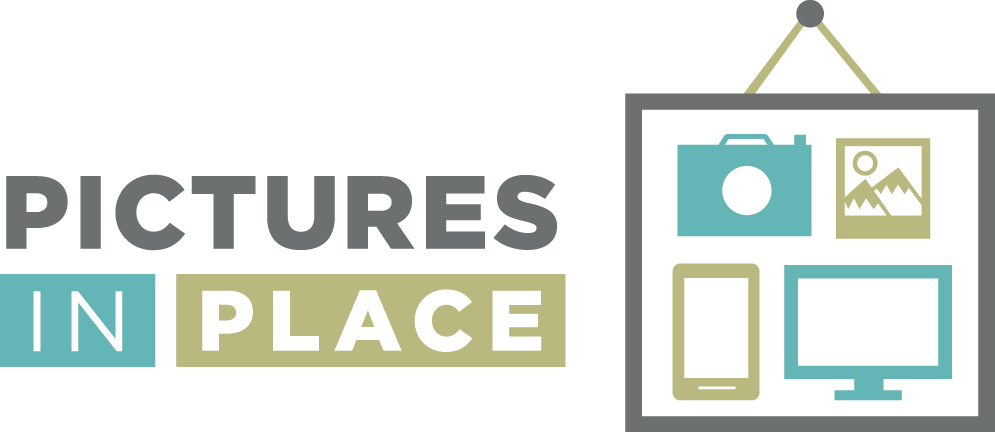Is this photo for your curated collection or reference?
Our iPhones are a tool that we use every day, taking a photo of something as a reminder is now almost a daily occurrence. When we are shopping, items around the home, names of places we want to remember, a great restaurant or book title we don’t want to forget.
Separate them out
It’s frustrating to have these photos that we took as a reference gets mixed in with our photos that are important to us, the ones we want to keep. We scroll up and down looking for that picture of the replacement furnace filter that we need to buy twice a year. Those reference photos are a great tool, but not so nice when they pop up in your “memories for you” function on your phone.
Use the tools we have
The notes app on your iPhone is a great tool available to allow you to separate the reference photos from our curated photo collection.
Interested? Stay tuned!
In the middle of a renovation and you find yourself taking lots of photos all of the pieces you need for your new kitchen or bathroom? Light fixtures, faucets, cabinet knobs and handles – you get it. We have so much choice available it can be very overwhelming; we take photos of our favourites.
Use the Notes App to take the photo!
Take the photo directly into the notes app or you can add one that is currently in your camera roll. Someone sends shares a photo with you, you can add that too!
Let’s take a look at how to do that. You are in the hardware store and you would like to take a photo.
Open up the notes app and tap the camera, take a photo. You can take multiple photos and add any notes about your photo in the note! Everything in one spot, great for keeping all similar photos into one spot.
You can also add any picture from your Photos app so that you can clean up your photo library from all of those reference shots.
Let’s take a look
From your Photos all find the picture(s) that you would like to add to the notes. Add and text that you want to add and Select choose new note or you can add to any existing note on your phone.
Create Folders
Keep your notes organized by creating folders, keeping similar notes together for easy retrieval.
Some examples of how I use the notes app: Home reference notes, renovations, food, drink, restaurants, books, health.